The QuickPay feature for checkout allows for rapid-fire transactions to process through the Catalog one after another. This feature is available for transactions that do not require other steps such as prompts, waivers, or attachments during the checkout process including registrations, drop-ins, and point-of-sale purchases.
Important Note
- If the QuickPay feature does not show up at all, then there are items in the cart that require extra steps, such as Prompts, Waivers, or Attachments.
Instructions
- Navigate to Catalog
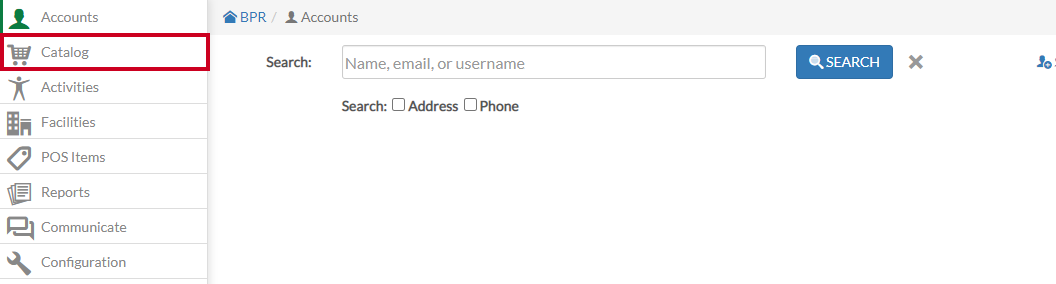
- If needed, select the Account for the transaction
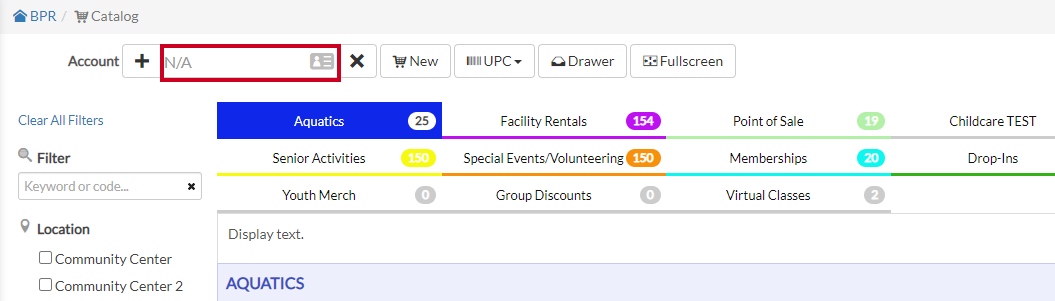
- Navigate to the tab of your desired item for checkout

- Find the item to purchase
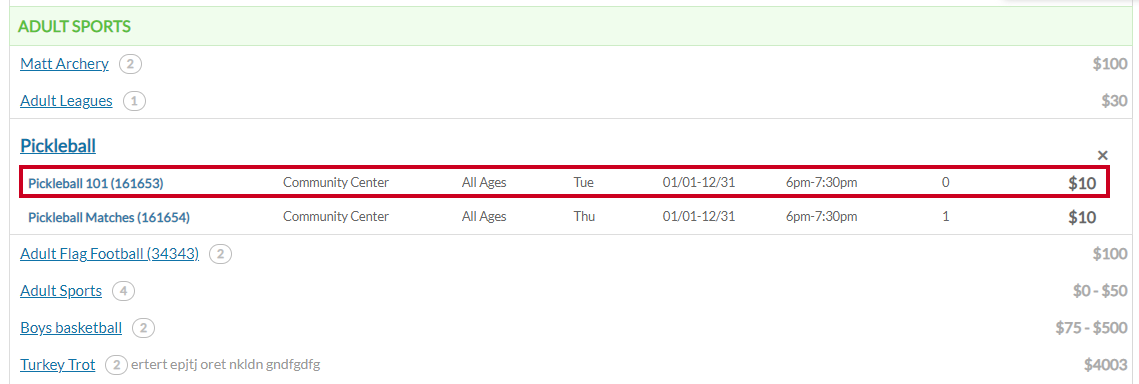
- Click Add To Cart
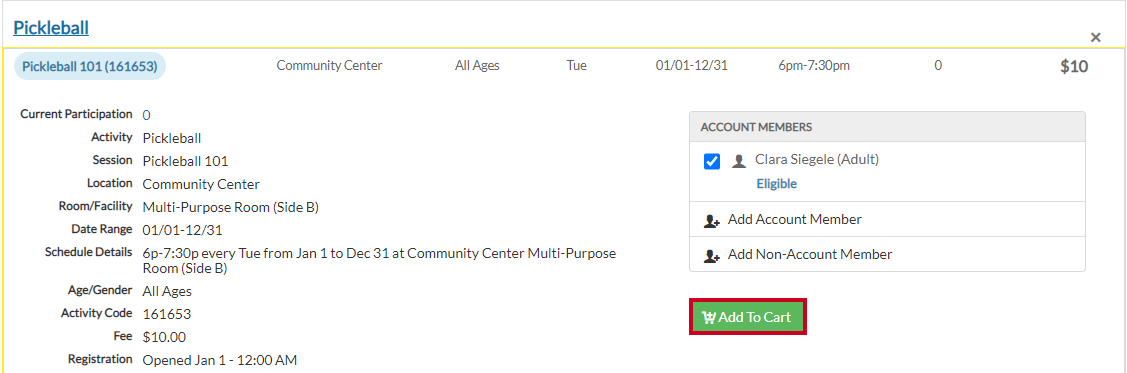
- Fill in QuickPay fields
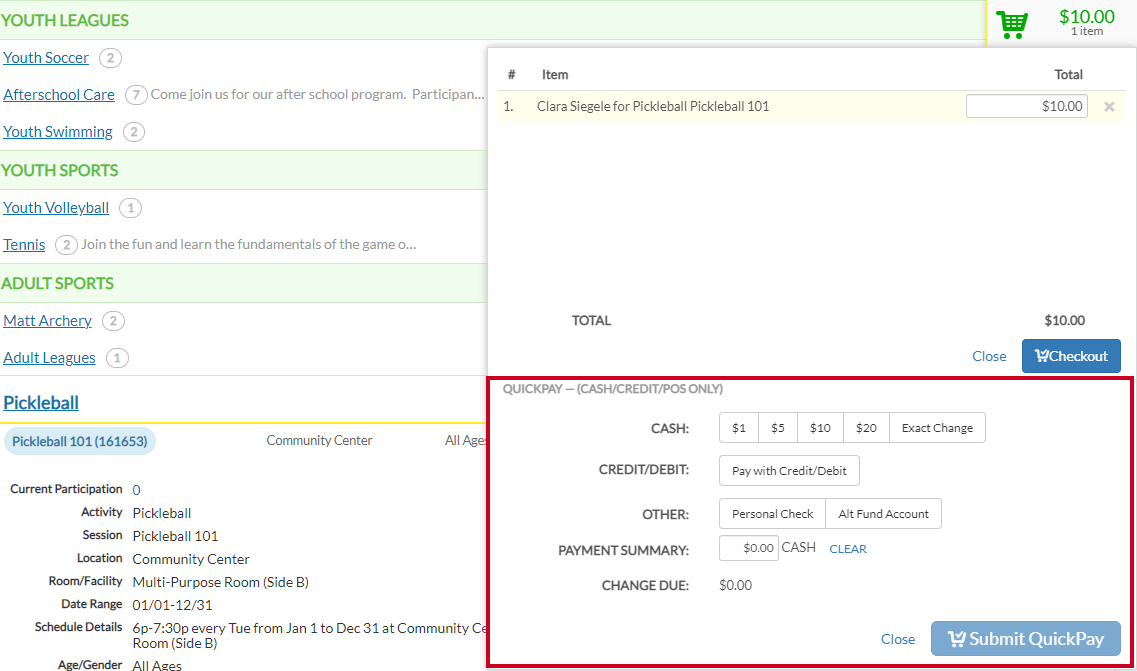
- Cash: Select your amount
- Credit/Debit: Swipe your card
- Other: Use a Personal Check or Alt Fund Account
- Payment Summary: Displays how much you are paying, in total
- Change Due: Automatically updates for any change due
- Select Submit QuickPay
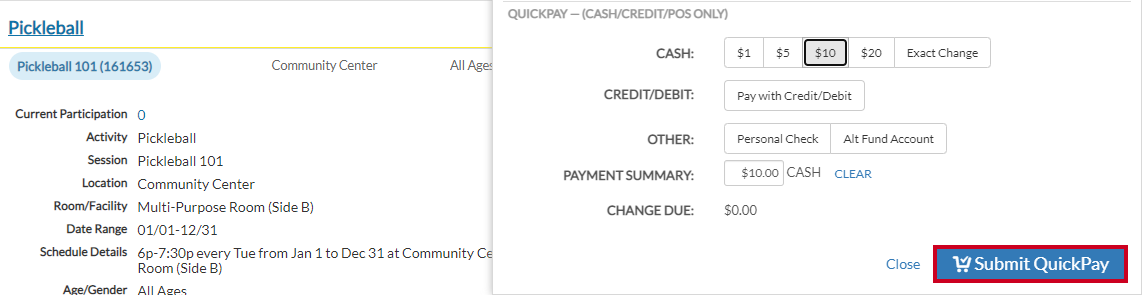
- A Transaction Complete window will display

- Receipt: Select to view your receipt
- Thermal Print: This allows you to print on receipt paper
- Done: New Cart: Select to start another transaction
Comments
Let us know what was helpful or not helpful about the article.0 comments
Please sign in to leave a comment.